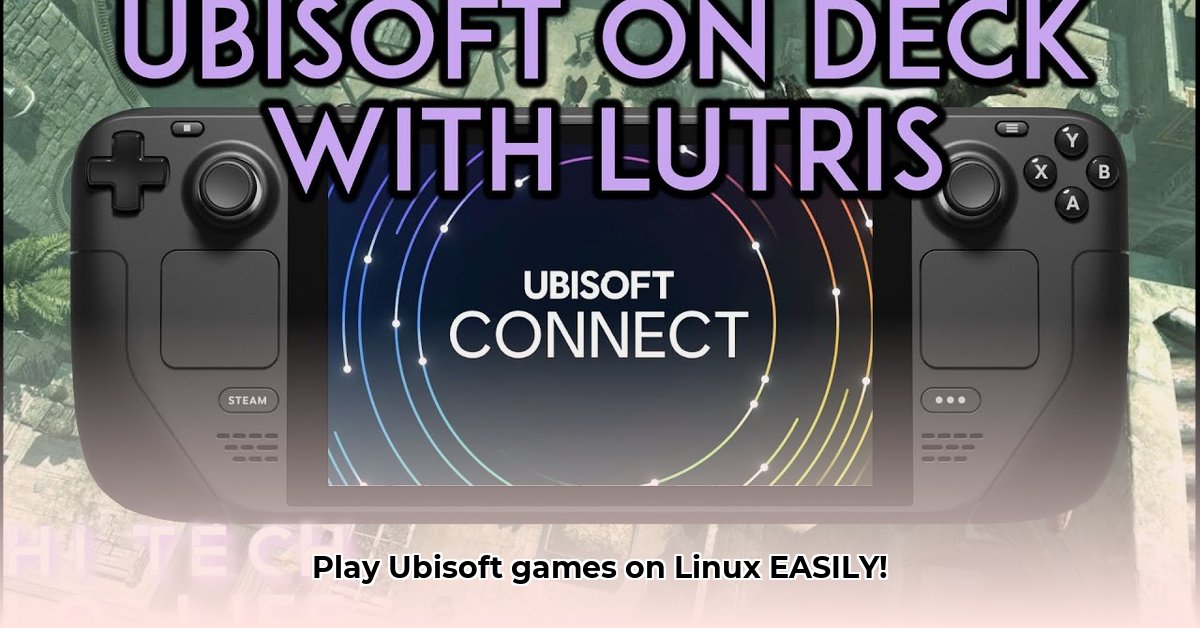
Ready to play your favorite Ubisoft games on your Linux system? This guide provides a step-by-step walkthrough for installing Ubisoft Connect using Lutris, a popular tool for running Windows games on Linux. We'll cover common issues and troubleshooting tips, ensuring a smooth installation process even for less tech-savvy users. Let's get started!
Before You Begin: System Requirements and Preparations
Before installing Ubisoft Connect via Lutris, make sure you meet the following prerequisites:
- Lutris: Lutris (a gaming platform for Linux) must be installed. You can download it from the official website.
- Wine: A compatible Wine version is necessary. Wine translates Windows applications to run on Linux. Lutris often suggests the ideal version during the installation process. Having a properly configured Wine installation significantly increases the chances of a successful installation.
Step-by-Step Installation Guide: Getting Ubisoft Connect on Linux
Follow these straightforward steps to install Ubisoft Connect:
Launching Lutris and Searching for the Installer: Open Lutris and utilize the search bar. Type "Ubisoft Connect" and select the officially supported runner from the search results. This ensures compatibility and avoids potential problems.
Selecting the Optimal Wine Version: Lutris will recommend a suitable Wine version. Usually, this recommendation is the best option for compatibility. However, if you've encountered success with a specific version previously, you may choose that instead.
Initiating the Download and Installation: Click "Install" to begin the download and installation process. This may take some time depending on your internet connection speed and hardware.
Running the Ubisoft Connect Installer: Once the download completes, Lutris will present a button to launch the Ubisoft Connect installer. Click this to begin the installation. The process will be very similar to a standard Windows installation and usually requires accepting default settings.
Logging In and Verifying Installation: After installation, launch Ubisoft Connect and log in using your Ubisoft account credentials. Successfully logging in and viewing your game library confirms a successful installation.
Testing the Installation: To fully verify functionality, install and launch one of your Ubisoft games. Successfully running a chosen title confirms a fully functional installation.
Troubleshooting Common Issues: Addressing Potential Problems
While the installation is usually smooth, some users experience issues. Here's how to address common problems:
Audio Driver Compatibility
- PulseAudio vs. ALSA: Audio problems, especially with games like Rocksmith+, often stem from audio driver incompatibility. Try switching between PulseAudio (the default on many Linux distributions) and ALSA (Advanced Linux Sound Architecture) in your system sound settings.
- Driver Reinstallation: If switching drivers doesn't resolve the audio issue, consider reinstalling your audio drivers entirely. Consult your Linux distribution's documentation for guidance.
Network Security Blockades
- Firewall/Antivirus Interference: Ubisoft Connect might be blocked by your firewall or antivirus software. Temporarily disabling these can help identify whether they cause the connection problem. If this resolves the issue, configure exceptions for Ubisoft Connect within your security settings.
- Router Configuration: Check your router's firewall and ensure that the necessary ports for Ubisoft Connect are open.
Transferring Games from Uplay
If you are migrating games from the older Uplay platform to Ubisoft Connect, ensure that the transfer process is complete on the Ubisoft website before attempting to launch the games through Lutris. Ubisoft's support website contains further assistance for this process.
Conclusion: Enjoy Your Ubisoft Games on Linux!
With these steps, installing Ubisoft Connect via Lutris on your Linux system becomes achievable. Remember that troubleshooting might require patience and some research. Online communities (such as the Lutris forums) are great sources of support in case you encounter difficulties. We hope this guide helps you navigate the process and ultimately enjoy your Ubisoft games on Linux.
⭐⭐⭐⭐☆ (4.8)
Download via Link 1
Download via Link 2
Last updated: Saturday, May 03, 2025